Latest Salesforce Interview Questions
Salesforce Objects
Salesforce Objects are database tables that allow you to store data specific to an organization.
Salesforce objects are of two types:
- Standard Objects: Standard objects are the kind of objects that are provided by salesforce.com such as users, contracts, reports, dashboards, etc.
- Custom Objects: Custom objects are created by users. They collect information that is unique and essential to their organization. They are the heart of any application and provide a structure for sharing data.
Properties of Custom Objects:
- Custom fields
- Relationship to another object
- Page layouts
- Custom user interface tab
Go through this Salesforce tutorial to learn more about the various components of Salesforce.
Custom Object Behavior
You can extend your organization’s data by defining custom objects using the user interface. Custom objects are nothing but custom database tables that enable you to store unique information or data about your organization. Custom objects behave and relate to objects like standard objects. Custom objects can also have many-to-many relationships with other custom or standard objects. These relationships enable the records to be linked with multiple records between objects and vice versa.
External Objects
External objects are very similar to custom objects. The primary difference is that external objects record data outside of your Salesforce organization. External objects are available using Salesforce Connect and Files Connect.
Relationships Among Objects
Relationships help in associating two objects. These objects can be Standard or Custom objects. You can define different types of relationships by creating custom relationship fields on an object. You can define different types of relationships by creating custom relationship fields in an object. You will understand the differences between relationship types; the differences can be in how relationships handle data deletion, security, record ownership, and required fields in page layouts.
Creating a Salesforce Custom Object
In this section, you will learn how to create a Salesforce Custom Object.
Step 1. First login to your Salesforce account, and in your Salesforce org, click on Setup.
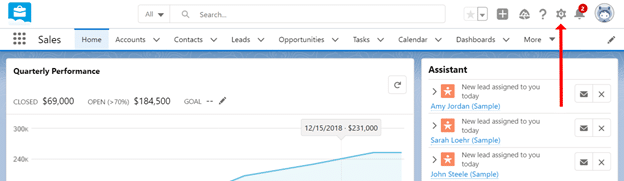
Step 2. Click on the Object Manager tab. Use the Quick Find box if you are unable to find it.
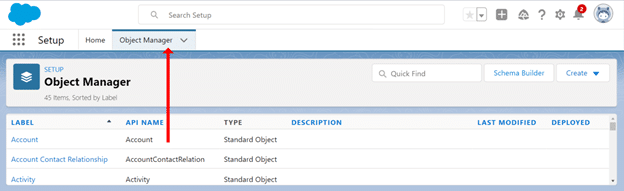
Step 3. On the Object Manager page, click on the Create drop-down button and then click on Custom Object.
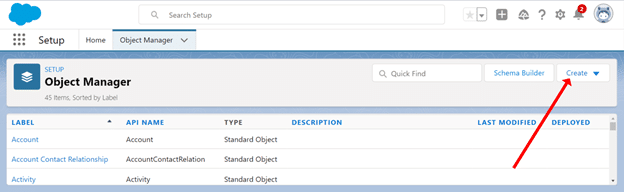
Step 4. A New Custom Object page will open, where you must fill in certain details.
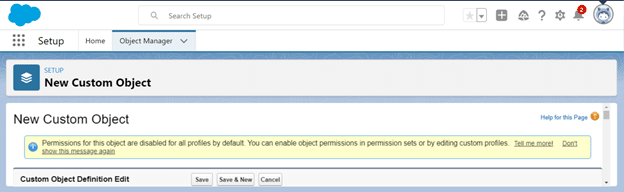
Step 5. Fill in the details like Label, Object Name information, and other information, if needed.
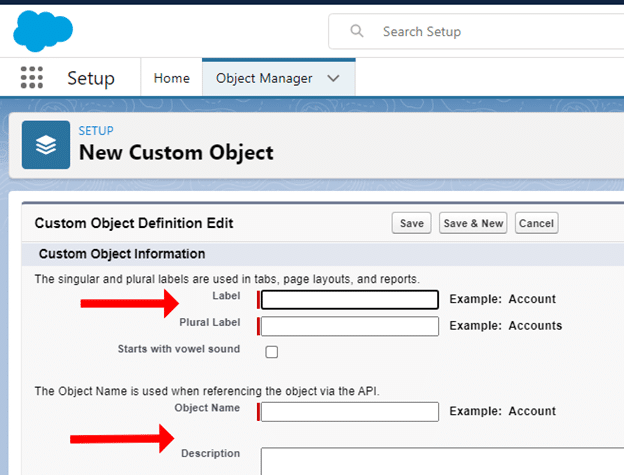
- In order to create a record name, you need to consider two types of data first:
- Text
- Auto-number
You also have some optional features while creating objects:
- Allow Reports: If you tick this checkbox, then only these objects will be available to make Salesforce reports.
- Allow Activities: If you tick this checkbox, you can make activities on this object.
- Track Field History: When you tick this checkbox, you will be able to merely track the fields. You will be able to track up to 20 fields for a single object.
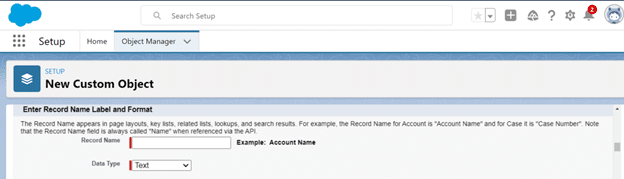
Preparing for a Salesforce Interview! Check out our Salesforce Interview Questions and Answers!
Now, you have the following deployment modes:
- In Development: If you choose this option, then this object will remain in development mode. It will not be present for deployment.
- Deployed: If you opt for this, then the object will be available for deployment.
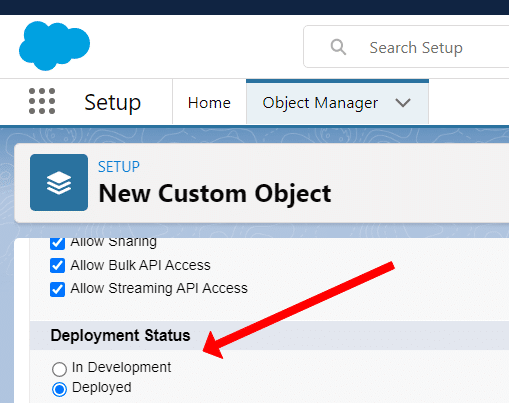
The following options are available only when creating a custom object for the first time:
- Add notes and attachments related list
- Launch a new custom tab wizard after saving this custom object
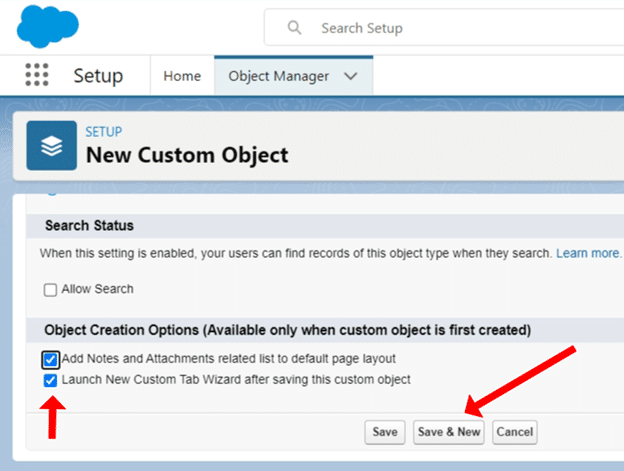
After completing all these settings, press the Save button.
If you choose not to select “Launch new custom tab wizard” on the object creation page, the object will be saved without a corresponding tab. In such cases, you will need to manually create a tab for this object. Conversely, if you do select “Launch new custom tab wizard” on the object creation page, the object will be saved, and a tab will be automatically created, making it visible to you.
Sign up for this professional Salesforce Training and enrich your career!
Tabs in Salesforce
Tabs are like a user interface that is used to build records for objects and to view the records in the objects. There are three types of tabs in Salesforce:
- Custom object tab
- Web tab
- Visualforce tab
How to Create a Custom Tab
- Go to Setup > Build > Create > Tab. Click on New Tab and enter the details to complete the tab creation process.
Salesforce Standard Objects
Salesforce standard objects are those objects that come with Salesforce. These are different from custom objects because users create them to store unique company information. There are many objects within Salesforce that are standard objects. Some of them are Contact, Account, Lead, Opportunity, etc. Here, we will discuss some of the most common Salesforce standard objects:
Salesforce Standard Objects | Description |
AcceptedEventRelation | It helps in representing participants, either invitees or attendees, with the status “Accepted” for an event. |
Account | It represents an individual account, which can be an entity, organization, or person who is involved with your business. They can also be a customer, partner, or even a competitor. |
ActionCadence | It represents the definition of a sales cadence. This standard object started being available in API version 45.0 and later. |
ActionLink | ActionLink is a button on a feed element. If anyone clicks on ActionLink, they will be directed to another web page. On this page, a download will start or an API will be called to an external server or Salesforce. |
Workload | Workload started appearing in Salesforce from version 49.0. It represents the time series for work item volume and average handling time from aggregation and forecasting processes. |
WorkOrder | WorkOrder represents the field service work that is to be performed for a customer. |
WorkGoal | WorkGoal represents the components of a goal, including all metrics and descriptions, but this object has been discontinued in API version 35.0. |
WorkStep | Workshop is just a work step in a work plan. This object started appearing in Salesforce API version 52.0. |
WorkThanks | WorkThanks represents the source and message of a thanks post. |
WorkType | Word type is a template that can be applied to work orders or even work order line items. It represents a work type that is to be performed in Lightning Scheduler and Field Service. |
WorkforceCapacity | WorkforceCapacity represents the time series for actual or forecasted workforce allocation. This object started being available in API version 51.0. |
No comments:
Post a Comment